Post Summary- The post sends mail to the user depending on a counter value set which is determined in the container operation step in the work flow.
Go to Tx- SWDD and Click on Create and save.
Provide a name and description and then continue.
Double click on the step and create a send mail step.
Provide the mail subject and body and continue.
Now let's define a container element.
Provide element name and its data type.
Select import and export and continue.
After mail step define a container operation step.
Here increase the container element value by 1 and go back.
Then define a loop until step.
Provide the loop outcomes and to define a condition for the loop termination, double click to create a condition.
Double click on the Container element 'counter varibale' and then = operator.
Provide a constant value 3 and enter. Then continue.
Click on continue.
Now we have to move the send mail and container operation step in the loop. We can do this by cut block and paste block. Select each step and right click on it and do the cut block and then select a position inside the lop where we want to add it and then paste block.
After cut and paste, container operation step is moved inside the loop step.
Similar cut and paste block for send mail step as well. Activate the work flow and test.
So initial value of COUNTER_CONT = 0. So the loop runs for the counter value- 0,1 and 2. When counter values reached 3 the loop terminates and we receive 3 mails. Let's execute.
So here 3 mails in the TX- SBWP.
Click on log to see the details of the executed work flow.
Click on the graph icon,
So here is the traced path of the work flow execution.








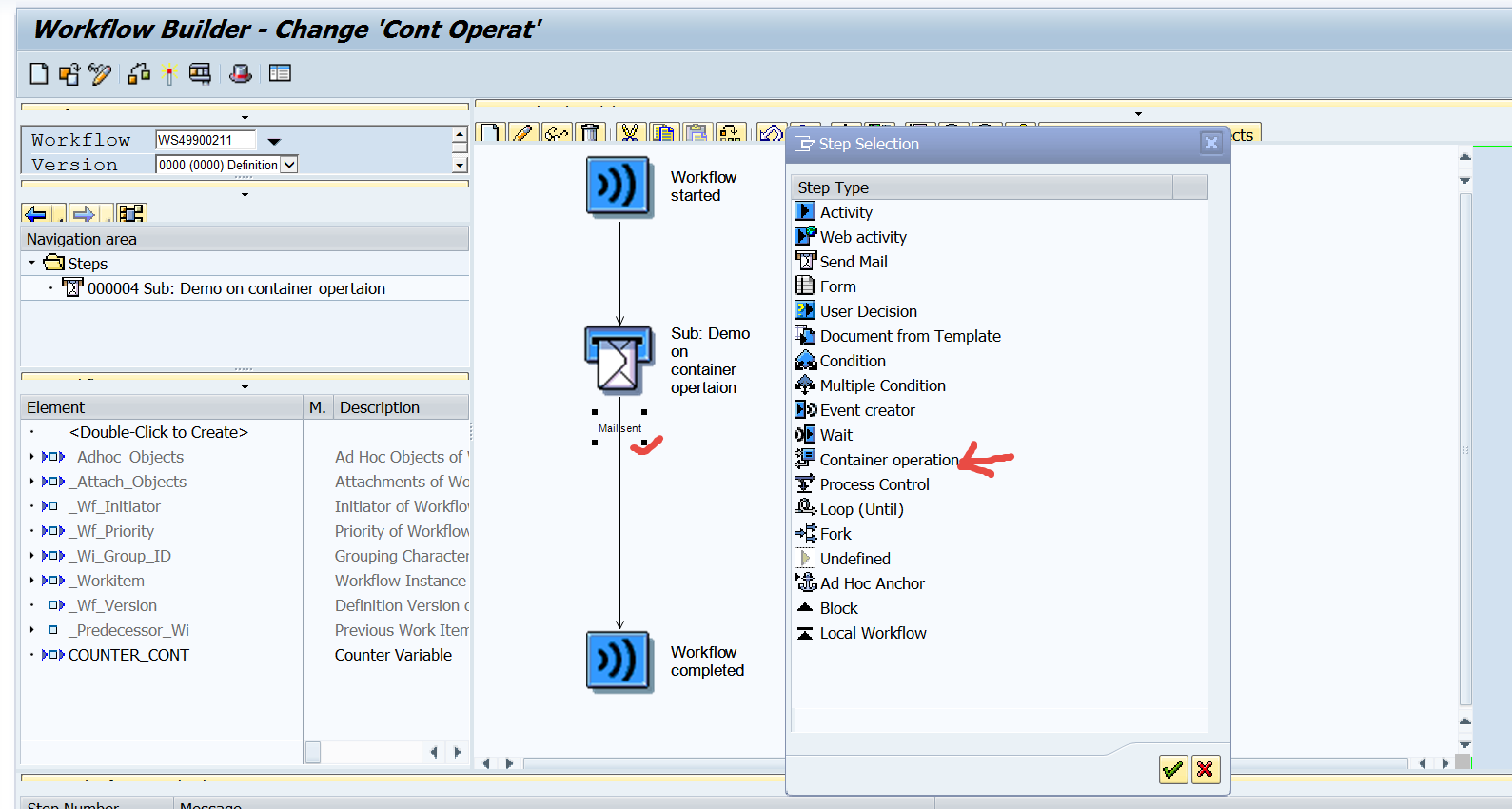














No comments:
Post a Comment