Creating a simple smartform and using standard text in the smartform window.
-----------------------------------------------------------------------------------------------------------------------------------
Step1. Go to Tx- SO10 to create standard text.
Step2. The below screen appears.
Step3. Provide a text name and Text ID (SD - given by standard) and click on Create button.
Step4. The below editor screen appears.
Step5. Provide the required text . Save and go back.
Step6. Click on the preview button.
Step7. The standard text looks like as displayed in below.
Step8. Now lets use he above created standard text in smartform, So go to Tx- SMARTFORMS. Right click on the Main Window and navigate along the path to create a Text.
Step9. From the Text Type choose- I - Include Text.
Step10. Choose Yes to continue.
Step11. The below screen appears asking to maintain the standard text name.
Step12. Provide the text name, text object and Text ID. Activate the smartform. Choose test button.
Step13. Select Test button.
Step14. Choose Execute button.
Step15. Select Print Preview option.
Step16. So here we have the output of the smartform.
--------------------------------------------------------------------------------------
-----------------------------------------------------------------------------------------------------------------------------------
Step1. Go to Tx- SO10 to create standard text.
Step2. The below screen appears.
Step3. Provide a text name and Text ID (SD - given by standard) and click on Create button.
Step4. The below editor screen appears.
Step5. Provide the required text . Save and go back.
Step6. Click on the preview button.
Step7. The standard text looks like as displayed in below.
Step8. Now lets use he above created standard text in smartform, So go to Tx- SMARTFORMS. Right click on the Main Window and navigate along the path to create a Text.
Step9. From the Text Type choose- I - Include Text.
Step10. Choose Yes to continue.
Step11. The below screen appears asking to maintain the standard text name.
Step12. Provide the text name, text object and Text ID. Activate the smartform. Choose test button.
Step13. Select Test button.
Step14. Choose Execute button.
Step15. Select Print Preview option.
Step16. So here we have the output of the smartform.
--------------------------------------------------------------------------------------












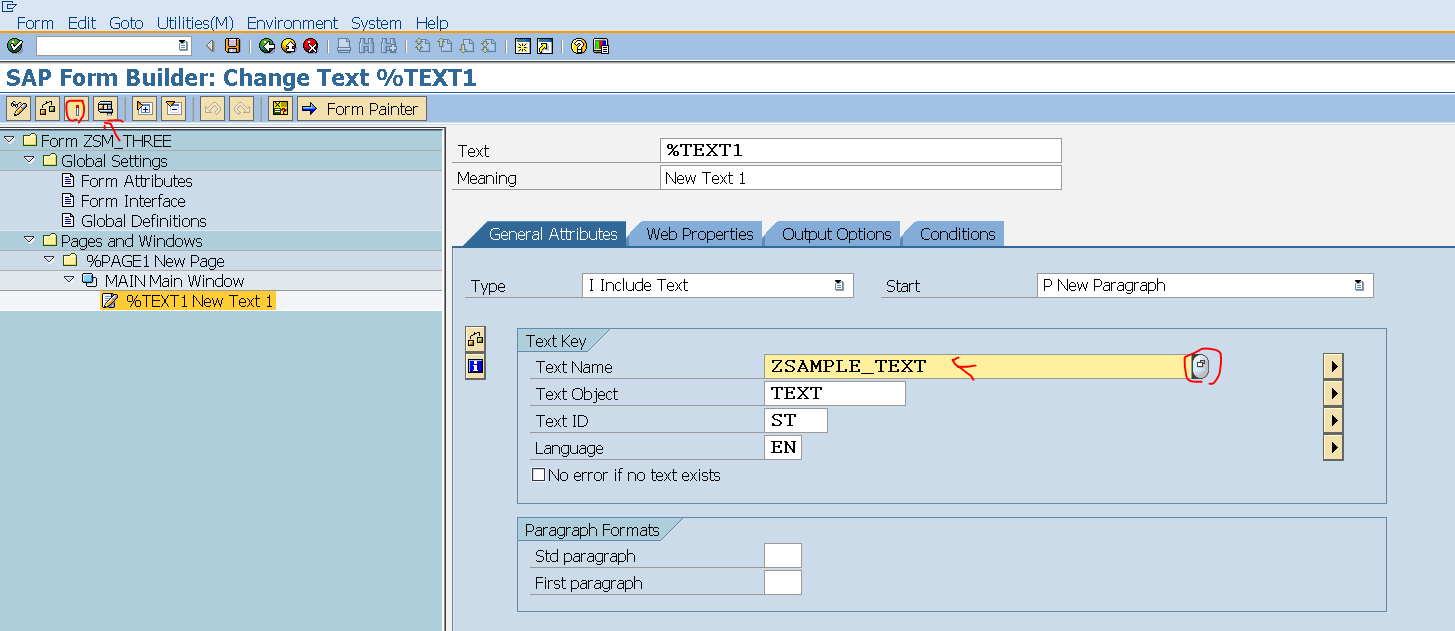




No comments:
Post a Comment