Business Scenario: Lets to find out the Name we can refer to two different tables which provides two different ways of Name selection. Let's first create two tables and build to elementary search help on two tables and use these elementary search help in the Collective Search Help.
Step 1. Go to TCODE-SE11, Create a table ZJAVA_TEAM.
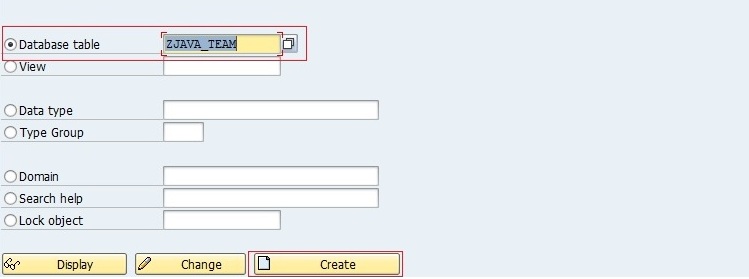
Step 2. Provide the delivery class, save it local package and click on the Technical settings button.
Step 3. Provide the technical settings details as mentioned below and save it and at last click on the BACK button.
Step 4. Mention the table Fields, data elements, primary keys and activate the table.
Step 5. At last mention the records in the table so that we can get some Names.
Step 6. After record creation, we have the set of values in the table.
Step 7. Let's create another table ZSAP_TEAM with same same delivery and technical details.
Maintain the same field name, data element, primary key fields and at last activate the table.
Step 8. Let's maintain some records in this table also.
Step 9. All the records created in the table are shown below.
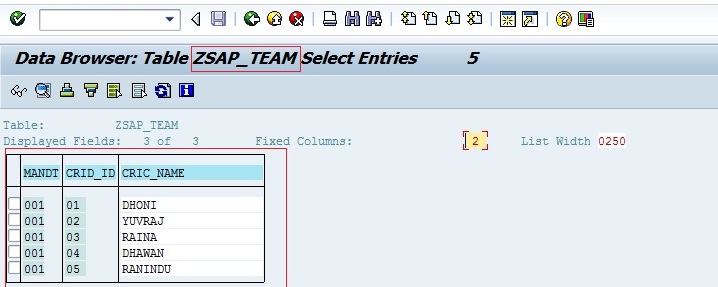
Step 10. Let's create a elementary search help on table ZJAVA_TEAM. Go to TCODE-SE11, Provide the Elementary search help name and click on create button.
Step 11. Select the Elementary Search Help radio button and then click on the Tick Button.
Step 12. Provide the short text, Under the Definition tab provide the Table name against the Selection method. Mention the Search help parameter as field 'CRIC_NAME', select the Imp and Exp check box and Provide LPos and SPos values as mentioned below and activate the Elementary search help. Now click on the execute button to test the Search Help.
Step 13. Click on the F4 button and it display a set of values.
\Step 14. Again create elementary Search help, provide the name and click on Create button.
Step 15. Provide the short text, Under the Definition tab provide the Table name against the Selection method. Mention the Search help parameter as field 'CRIC_NAME', select the Imp and Exp check box and Provide LPos and SPos values as mentioned below and activate the Elementary search help. Now click on the execute button to test the Search Help.
Step 16. Click on the F4 button and it display a set of values.
Step 17. Our two elementary search help is ready, Let's create Collective Search Help.
Provide the Search help name and click on the Create Button.
Step 18. Select the Collective Search Help Radio Button and click on Tick Button.
Step 19. Provide the Short text . Under the Definition tab, Provide the Search help parameter name and click on the Imp and Exp Check Box. Now Click on the Included search helps tab.
Step 20. Under the Search help, mention previously created two elementary search help Name .
Step 21. Now select the first elementary search help and click on the Param. Assignment Button.
Step 22. Now system automatically maps the elementary search help reference parameter (CRIC_NAME) to the Collective Search help parameter (NAME) and at last click on Copy button.
Step 22. Now select the second elementary search help and click on the Param. Assignment Button.
Step 24. Now system automatically maps the elementary search help reference parameter (CRIC_NAME) to the Collective Search help parameter (NAME) and at last click on Copy button.
Step 25. at last Activate the collective search help.
Step 26. Let's create a report program and declare a parameter and assign the collective search help to it by the keyword 'MATCHCODE OBJECT'. Activate the report and execute it.
Step 27. Now press F4 button and the collective search help shows the first set of names from the first elementary search help.
Step 28. Again click on the second tab of the collective search help and it shows the second set of names from the second elementary search help.
Collective Search help provides multiple ways of data selection and each data selection is created by the elementary search helps added in the Collective search help.



























No comments:
Post a Comment