Business Scenario: Collectively Transferring Material by ALE IDoc between two SAP Systems.
Sender System: DEV, Client -200.
Receiver System: QAS, client-200.
Whether data will be sent immediately or collective, depends on the sender Partner profile set up.
Step1. Go to Tcode- WE20 to modify partner profile .
Step2. Under the Partner Type 'LS' select partner 'CNT_QAS200' and double click on message type MATMAS under Outbound Parameters.
Step3. Select the Output Mode as 'Collect IDocs'. Save it and Click on Back button.
Step4. Now double click on message type 'SYNCH' under Outbound Parameters.
Step5. Select the Output Mode as 'Collect IDocs'. Save it and Click on Back button.
Step6. Go to Tcode - MM01 to create some materials.
Step7. Material 4072 is created.
Step8. Material 4073 is created.
Step9. Material 4074 is created.
Step9. Material 4075 is created.
Step10. Now go to the Destination system 'QAS' with client 200. Go to Tcode- MM03.
Step11. Material 4072 does not exist in the destination system.
Step12. Material 4073 does not exist in the destination system.
Step13. Material 4074 does not exist in the destination system.
Step14. Material 4075 does not exist in the destination system.
Step15. Now go to Tcode- BD10 to generate the IDoc.
Step16. Provide the material range - 4072 to 4075, message type as 'MATMAS' and logical system as 'CNT_QAS200' and execute it.
Step17. Click on continue.
Step18. 4 communication IDoc are generated for 4 materials. Click on continue button.
Step19. Now go to Tcode- WE02 to track the status of the generated IDoc.
Step20. In the selection screen provide IDoc tyoe as 'MATMAS05' and execute it.
Step21. The 4 IDocs are generated with status 30. Now double click on each of one.
Step22. Status 30 means IDoc ready for dispatch.
Step23. 2nd IDoc with status 30.
Step24. 3rd IDoc with status 30.
Step25. 4th IDoc with status 30.
Step26. Now go to Tcode- BDM2.
Step27. Provide the below highlighted details and execute it.
Step28. Now double click on the highlighted line.
Step29. The IDocs doesn't appear in the list.
Step30. If the partner profile is set as Collective IDocs processing then the IDocs have to be processed in the Tcode- WE14. If the IDoc set up is as Immediately Processing in the partner profile then it is automatically sent in the Tcode- BD10 in case of MATMAS.
Step31. Provide the generated 4 IDocs with status 30 and execute it.
Step32. A popup appears as a confirmation.
Step33. Now again go to Tcode- WE20.
Step34. Provide the IDoc numbers and execute it.
Step35. Now all 4 Idocs are processed with status 03.
Step36. Now go to Tcode- BDM2 to trace the IDocs. The Tcode- BDM2 is used that provides the corresponding IDocs of the Sender and receiver system.
Step37. Provide the details and execute it.
Step38. Double click on the Highlighted line.
Step39. The highlighted 4 IDocs provides the details of the IDocs generated in the Sender as well as in the Receiver system.
Step40. Now go to Tcode- WE02 in the destination System.
Step41. Provide the IDoc numbers that we get in BDM2 tcode of the source system and Execute it.
Step42. All 4 Idocs are posted with status 53.
Step43. Double click on each of one to display the details. Carries material - 4074.
Step44. Carries material - 4075.
Step45. Carries material - 4072.
Step46. Carries material - 4073.
Step47. Now go to Tcode- MM03 in the destination system.
Step48. Material 4072 is created in the Destination system
Step49. Details of Material 4072 is created in the Destination system
Step50. Material 4073 is created in the Destination system
Step51. Material 4074 is created in the Destination system
Step52. Material 4075 is created in the Destination system
Sender System: DEV, Client -200.
Receiver System: QAS, client-200.
Whether data will be sent immediately or collective, depends on the sender Partner profile set up.
Step1. Go to Tcode- WE20 to modify partner profile .
Step2. Under the Partner Type 'LS' select partner 'CNT_QAS200' and double click on message type MATMAS under Outbound Parameters.
Step3. Select the Output Mode as 'Collect IDocs'. Save it and Click on Back button.
Step4. Now double click on message type 'SYNCH' under Outbound Parameters.
Step5. Select the Output Mode as 'Collect IDocs'. Save it and Click on Back button.
Step6. Go to Tcode - MM01 to create some materials.
Step7. Material 4072 is created.
Step8. Material 4073 is created.
Step9. Material 4074 is created.
Step9. Material 4075 is created.
Step10. Now go to the Destination system 'QAS' with client 200. Go to Tcode- MM03.
Step11. Material 4072 does not exist in the destination system.
Step12. Material 4073 does not exist in the destination system.
Step13. Material 4074 does not exist in the destination system.
Step14. Material 4075 does not exist in the destination system.
Step15. Now go to Tcode- BD10 to generate the IDoc.
Step16. Provide the material range - 4072 to 4075, message type as 'MATMAS' and logical system as 'CNT_QAS200' and execute it.
Step17. Click on continue.
Step18. 4 communication IDoc are generated for 4 materials. Click on continue button.
Step19. Now go to Tcode- WE02 to track the status of the generated IDoc.
Step20. In the selection screen provide IDoc tyoe as 'MATMAS05' and execute it.
Step21. The 4 IDocs are generated with status 30. Now double click on each of one.
Step22. Status 30 means IDoc ready for dispatch.
Step23. 2nd IDoc with status 30.
Step24. 3rd IDoc with status 30.
Step25. 4th IDoc with status 30.
Step26. Now go to Tcode- BDM2.
Step27. Provide the below highlighted details and execute it.
Step28. Now double click on the highlighted line.
Step29. The IDocs doesn't appear in the list.
Step30. If the partner profile is set as Collective IDocs processing then the IDocs have to be processed in the Tcode- WE14. If the IDoc set up is as Immediately Processing in the partner profile then it is automatically sent in the Tcode- BD10 in case of MATMAS.
Step31. Provide the generated 4 IDocs with status 30 and execute it.
Step32. A popup appears as a confirmation.
Step33. Now again go to Tcode- WE20.
Step34. Provide the IDoc numbers and execute it.
Step35. Now all 4 Idocs are processed with status 03.
Step36. Now go to Tcode- BDM2 to trace the IDocs. The Tcode- BDM2 is used that provides the corresponding IDocs of the Sender and receiver system.
Step37. Provide the details and execute it.
Step38. Double click on the Highlighted line.
Step39. The highlighted 4 IDocs provides the details of the IDocs generated in the Sender as well as in the Receiver system.
Step40. Now go to Tcode- WE02 in the destination System.
Step41. Provide the IDoc numbers that we get in BDM2 tcode of the source system and Execute it.
Step42. All 4 Idocs are posted with status 53.
Step43. Double click on each of one to display the details. Carries material - 4074.
Step44. Carries material - 4075.
Step45. Carries material - 4072.
Step46. Carries material - 4073.
Step47. Now go to Tcode- MM03 in the destination system.
Step48. Material 4072 is created in the Destination system
Step49. Details of Material 4072 is created in the Destination system
Step50. Material 4073 is created in the Destination system
Step51. Material 4074 is created in the Destination system
Step52. Material 4075 is created in the Destination system














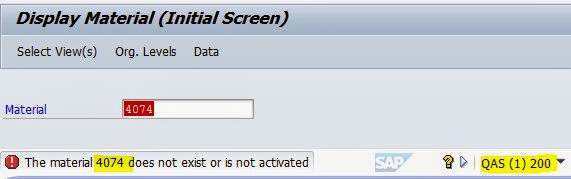







































No comments:
Post a Comment