Creating a search help and Assigning it to the table
Step 1. Go to TCODE- SE11, Select the Search Help Radio button and Provide the Name and click on Create Button.
Step 2 Select the Elementary Search Help and Click on the Tick button.
Step 3 Provide the short text. In the selection method provide the table name from where the set of values we will get. In this case the table is 'ZEMP_DEP' is used. ( see the table creation of table in the previous post). In the Search help parameter, press F4 button and it will show all the fields of table ZEP_DEPT . Select the DEPT_ID field of the table. Select the IMP and EXP and maintain 1, 1 in the LPos and RPos. Activate the search help and click on the EXECUTE/F8 Button to test the search help.
Step 4. Press the F4 button.
Step 5. Now it shows all the DEPT_ID of the table ZEP_DEPT.
Step 6. Let's assign the created search help to the Table. Go to TCODE- SE11, provide the table name 'ZEMP_DEPT' and click on the change button.
Step 7. Select the Field 'DEPT_ID' and click on the Scrh Help Button.
Step 8. Provide the Search help name created above and click on the tick button.
Step 9. See the mapping of the Search help parameter of the Search help to the field of the table. Click on the COPY Button.
Step 10. See the below status message and activate the table.
Step 11. Click on the Entry Help/Check tab, Now the search help is assigned to the field.
Step 12. Now Click on the Contents button .
Step 13. Now click on the F4 button of the DEPT_ID field and the search help gives the set of values.
Step 1. Go to TCODE- SE11, Select the Search Help Radio button and Provide the Name and click on Create Button.
Step 2 Select the Elementary Search Help and Click on the Tick button.
Step 3 Provide the short text. In the selection method provide the table name from where the set of values we will get. In this case the table is 'ZEMP_DEP' is used. ( see the table creation of table in the previous post). In the Search help parameter, press F4 button and it will show all the fields of table ZEP_DEPT . Select the DEPT_ID field of the table. Select the IMP and EXP and maintain 1, 1 in the LPos and RPos. Activate the search help and click on the EXECUTE/F8 Button to test the search help.
Step 4. Press the F4 button.
Step 5. Now it shows all the DEPT_ID of the table ZEP_DEPT.
Step 6. Let's assign the created search help to the Table. Go to TCODE- SE11, provide the table name 'ZEMP_DEPT' and click on the change button.
Step 7. Select the Field 'DEPT_ID' and click on the Scrh Help Button.
Step 8. Provide the Search help name created above and click on the tick button.
Step 9. See the mapping of the Search help parameter of the Search help to the field of the table. Click on the COPY Button.
Step 10. See the below status message and activate the table.
Step 11. Click on the Entry Help/Check tab, Now the search help is assigned to the field.
Step 12. Now Click on the Contents button .
Step 13. Now click on the F4 button of the DEPT_ID field and the search help gives the set of values.





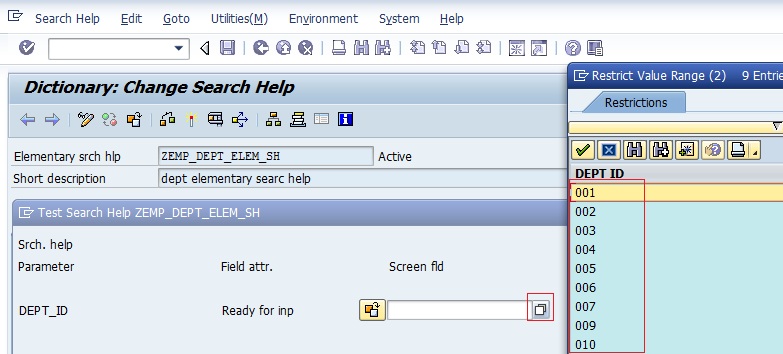








No comments:
Post a Comment