Step 1. Go to TCODE- SE11, Select the view radio button and provide the help view name and click on Create Button.
Step 2. Select the Help View radio button and click on Copy button.
Step 3. Provide the short text and in the Tables Section Provide the table Name 'SPFLI' and then click on the Relationships Button.
Step 4. Select the Right Combination 'SPFLI - SCARR' and then click on Copy Button.
Step 5. Based on the common fields The Join Conditions is Filled.
Step 6. Now click on the View Flds Tab and Then click on the Table Fields button.
Step 7. Select the SPFLI table and click on the Choose Button.
Step 8. Select the Appropriate fields and then click on the Copy Button.
Step 9. All the selected fields from the SPFLI table are populated in the view. Again click on the Table Fields Button.
Step 10. Again select the SCARR table and click on the Choose Button.
Step 11. Select the required fields for the Help view and click on the Copy Button.
Step 12. As per the fields selected from two tables, the Help View is populated with fields from two tables and at last Activate the Help View.
Step 13. Now lets Create a search help on the created Help view. Go to Tcode - SE11, select the Search help radio button, provide the name and click on Create button.
Step 14. Select Elementary Search help radio button nad then click on the Tick Button as marked.
Step 15. Provide the short text and in the Selection Method provide the Help View name created above. In the Search Help parameter section, press F4 button and add all the fields, select the Imp and Exp section, Provide Lpos and Spos numbers and activate the Search Help. At last click on the Execute Button.
Step 16. Press F4 button against CARRID field.
Step 17. Now it shows records consists of fields from two different tables.
Step 2. Select the Help View radio button and click on Copy button.
Step 3. Provide the short text and in the Tables Section Provide the table Name 'SPFLI' and then click on the Relationships Button.
Step 4. Select the Right Combination 'SPFLI - SCARR' and then click on Copy Button.
Step 5. Based on the common fields The Join Conditions is Filled.
Step 6. Now click on the View Flds Tab and Then click on the Table Fields button.
Step 7. Select the SPFLI table and click on the Choose Button.
Step 8. Select the Appropriate fields and then click on the Copy Button.
Step 9. All the selected fields from the SPFLI table are populated in the view. Again click on the Table Fields Button.
Step 10. Again select the SCARR table and click on the Choose Button.
Step 11. Select the required fields for the Help view and click on the Copy Button.
Step 12. As per the fields selected from two tables, the Help View is populated with fields from two tables and at last Activate the Help View.
Step 13. Now lets Create a search help on the created Help view. Go to Tcode - SE11, select the Search help radio button, provide the name and click on Create button.
Step 14. Select Elementary Search help radio button nad then click on the Tick Button as marked.
Step 15. Provide the short text and in the Selection Method provide the Help View name created above. In the Search Help parameter section, press F4 button and add all the fields, select the Imp and Exp section, Provide Lpos and Spos numbers and activate the Search Help. At last click on the Execute Button.
Step 16. Press F4 button against CARRID field.
Step 17. Now it shows records consists of fields from two different tables.















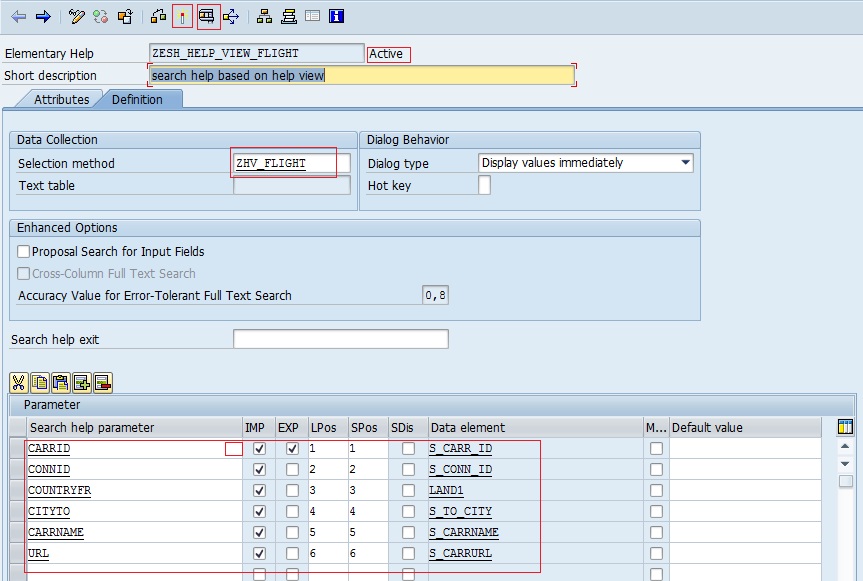


No comments:
Post a Comment