Step1. Log in to the system in EN language and Go to Tx- SE91. Create a Message class.
Step2. Create some message. Now we need to translate the Message text from English to German Language.
Step3. Get the Translation text ready before maintaining it. In this case from Google Translator.
Step4. Select the First message '000' & from the Menu click on Translation option.
Step5. Provide the target language as 'DE'. and Continue.
Step6. Maintain the Translated DE text and Save it. Go Back.
Step7. Now Login again with Language DE and Open the message class in Tx- SE91. We can see the first message for which we have maintained translated language appears in the translated language and other messages appears in original language for which no translation is maintained.
Step8. Get the tranlsated text for the second message
Step9. Select the Second message and navigate along the menu path to maintain the translation text.
Step10. Specify the target language and click on Continue button.
Step11. Maintain the translated text and Save it.
Step12. See the message class with login language 'DE'. So all the messages for which translation is maintained appears in that language.
Step2. Create some message. Now we need to translate the Message text from English to German Language.
Step3. Get the Translation text ready before maintaining it. In this case from Google Translator.
Step4. Select the First message '000' & from the Menu click on Translation option.
Step5. Provide the target language as 'DE'. and Continue.
Step6. Maintain the Translated DE text and Save it. Go Back.
Step7. Now Login again with Language DE and Open the message class in Tx- SE91. We can see the first message for which we have maintained translated language appears in the translated language and other messages appears in original language for which no translation is maintained.
Step8. Get the tranlsated text for the second message
Step9. Select the Second message and navigate along the menu path to maintain the translation text.
Step10. Specify the target language and click on Continue button.
Step11. Maintain the translated text and Save it.
Step12. See the message class with login language 'DE'. So all the messages for which translation is maintained appears in that language.



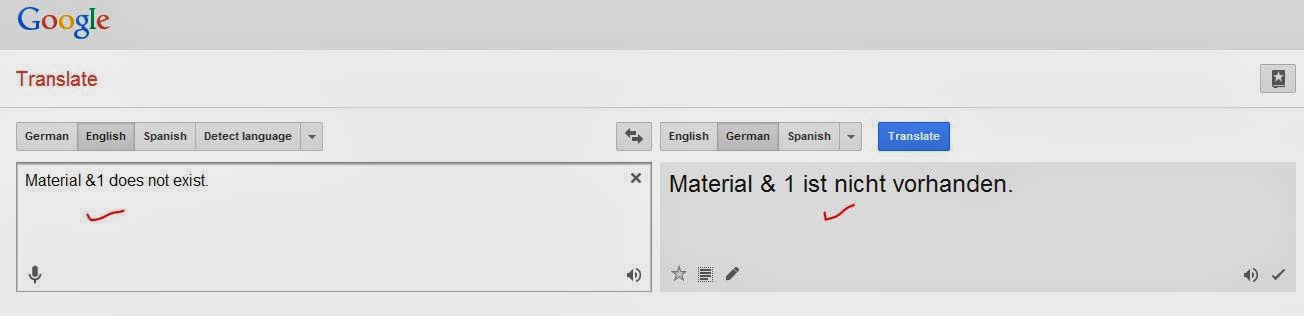









No comments:
Post a Comment