Step1. The inbound queue is always associated with an out bound queue for better tracking of the complex process. The below post demonstrates the inbound queue in the one SAP system.[The same can be replicated in two different SAP systems]
Step2. We have the RFC FM.
Step3. FM importing parameters.
Step4. FM source code and put a debug point so that we can test later.
Step5. So we have the RFC Destination created in Tx- SM59.
Step6. Maintain the client, user id and password and do a connection test.
Step7. Connection is successful.
Step8. Let's register the RFC destination for the Outbound queue. So go to Tx- SMQS.
Step9. Click on the button Register without Activation.
Step10. Provide the above created RFC Destination name.
Step11. As the type is R . With this R set up automatically the outbound queue will process queue request. So let's de-registration the RFC destination so that later we can manually register and process the request. So select the check box against our RFC destination and click on De Registration button.
Step12. Click on continue.
Step13. So the type is changed to U.
Step14. As this out bound queue is attached to the In Bound queue. Lets go to Tx- SMQR to register the RFC destination.
Step15. Click on the Button- Register without activation.
Step16. Provide the queue name as * and RFC destination that we have created in earlier step. Then continue.
Step17. So the type is R. So select the check box and click on de registration button.
Step18. Continue.
Step19. So the TYPE is changed to U.
Step20. Go to Tx- SMQS and select the RFC destination and click on qRFC Monitor.
Step21. So no out bound is there.
Step22. No go to Tx- SMQR and select the check box and click on button qRFC Monitor.
Step23. So no inbound queue is there.
Step24. So our program will update the the below table record.
Step25. So we use the FM 'TRFC_SET_QIN_PROPERTIES' where we have specified the outbound queue name and in bound queue name and then the FM 'ZTASK1' is called to update the table record. Execute the program. After the program execution the DB record is not updated yet. As the outbound and inbound queue are note processed.
Step26. The report output.
Step27. Go to Tx- SMQS . Select the RFC destination and click on the QRFC Monitor button.
Step28. So here we have one entry with the out bound queue name. Double click on the queue name.
Step29. So we have the details of the queue.
Double click on the queue name. So we have the details.
Step30. Go to Tx- SMQR and select the check box and click on the qRFC Monitor.
Step31. So here we have no queue up to now.
Step32. Go back to the the Tx- SMQS. Select the lien and click on Registration button.
Step33. Click on Continue.
Step34. So the scheduler is started running and processed the outbound queue. Select th eline and click on the qRFC Monitor button.
Step35. After the outbound queue is processed no more queue is there.
Step36. Now go to the Tx- SMQR. Select the line and click on the qRFC monitor button.
Step37. So here after the outbound queue is processed we have the inbound queue . Double click on the In bound queue name.
So here the details of the queue.
Step38. go back to the initial screen of the Tx-SMQR. Select the line and to process it click on the registration button.
Step39. click on continue.
Step40. So the inbound scheduler runs and execute the queue. The inbound queue process the function module.
Step41. As we have placed the debug in the FM , when it is executed by the inbound scheduler program, the fm is executed. F8 to finish the FM.
Step42. Check the record in SE11 . The record is updated properly.
--------------------------------------------------------------------------------------
Step2. We have the RFC FM.
Step3. FM importing parameters.
Step4. FM source code and put a debug point so that we can test later.
Step5. So we have the RFC Destination created in Tx- SM59.
Step6. Maintain the client, user id and password and do a connection test.
Step7. Connection is successful.
Step8. Let's register the RFC destination for the Outbound queue. So go to Tx- SMQS.
Step9. Click on the button Register without Activation.
Step10. Provide the above created RFC Destination name.
Step11. As the type is R . With this R set up automatically the outbound queue will process queue request. So let's de-registration the RFC destination so that later we can manually register and process the request. So select the check box against our RFC destination and click on De Registration button.
Step12. Click on continue.
Step13. So the type is changed to U.
Step14. As this out bound queue is attached to the In Bound queue. Lets go to Tx- SMQR to register the RFC destination.
Step15. Click on the Button- Register without activation.
Step16. Provide the queue name as * and RFC destination that we have created in earlier step. Then continue.
Step17. So the type is R. So select the check box and click on de registration button.
Step18. Continue.
Step19. So the TYPE is changed to U.
Step20. Go to Tx- SMQS and select the RFC destination and click on qRFC Monitor.
Step21. So no out bound is there.
Step22. No go to Tx- SMQR and select the check box and click on button qRFC Monitor.
Step23. So no inbound queue is there.
Step24. So our program will update the the below table record.
Step25. So we use the FM 'TRFC_SET_QIN_PROPERTIES' where we have specified the outbound queue name and in bound queue name and then the FM 'ZTASK1' is called to update the table record. Execute the program. After the program execution the DB record is not updated yet. As the outbound and inbound queue are note processed.
Step26. The report output.
Step27. Go to Tx- SMQS . Select the RFC destination and click on the QRFC Monitor button.
Step28. So here we have one entry with the out bound queue name. Double click on the queue name.
Step29. So we have the details of the queue.
Double click on the queue name. So we have the details.
Step30. Go to Tx- SMQR and select the check box and click on the qRFC Monitor.
Step31. So here we have no queue up to now.
Step32. Go back to the the Tx- SMQS. Select the lien and click on Registration button.
Step33. Click on Continue.
Step34. So the scheduler is started running and processed the outbound queue. Select th eline and click on the qRFC Monitor button.
Step35. After the outbound queue is processed no more queue is there.
Step36. Now go to the Tx- SMQR. Select the line and click on the qRFC monitor button.
Step37. So here after the outbound queue is processed we have the inbound queue . Double click on the In bound queue name.
So here the details of the queue.
Step38. go back to the initial screen of the Tx-SMQR. Select the line and to process it click on the registration button.
Step39. click on continue.
Step40. So the inbound scheduler runs and execute the queue. The inbound queue process the function module.
Step41. As we have placed the debug in the FM , when it is executed by the inbound scheduler program, the fm is executed. F8 to finish the FM.
Step42. Check the record in SE11 . The record is updated properly.
--------------------------------------------------------------------------------------





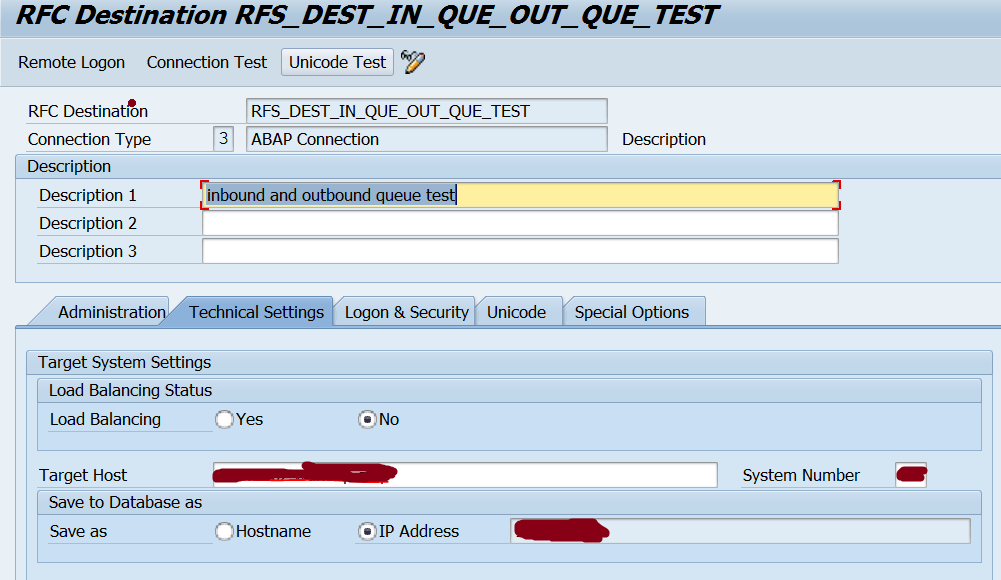


























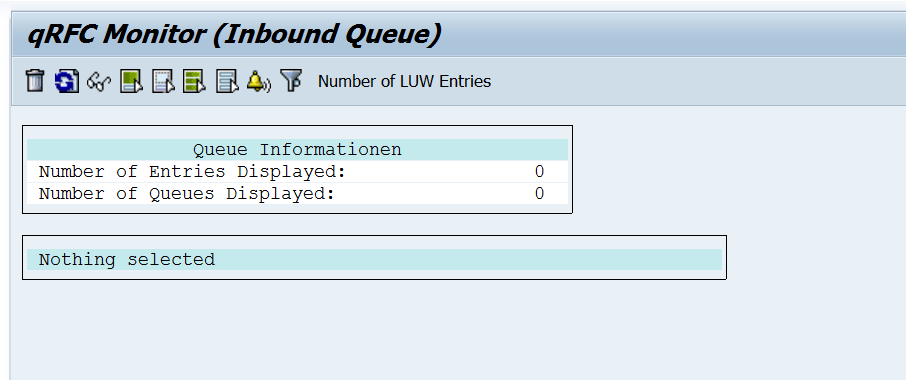












No comments:
Post a Comment