Sales Area in SD is a combination of Sales Organization , Distribution Channel and division. Any sales that happens it must happen in a sales area.
Step1. From SPRO navigate along the path to create a company code.
Step2. Select the highlighted option.
Step3. Click on New Entries.
Step4. Provide the company Code and other details and click on Save.
Step5. Provide other details and at last click on Continue.
Step6. So the company code is created.
Step7. Now create a sales organization along the highlighted path.
Step8. Select the highlighted option.
Step9. Click on new entries button.
Step10. Provide the sales org name and other details and click on Save.
Step11. Provide the below information and continue.
Step12. The sales organization created successfully.
Step13. Lets create the distribution channel along the given path.
Step14. Click on the highlighted option.
Step15. Click on New Entries.
Step16. Provide a distribution channel and name ans then click on Save button.
Step17. The distribution channel is created successfully.
Step18. Navigate along the highlighted path to create Division.
Step19. Click on the highlighted option.
Step20. Click on New Entries button.
Step21. Provide a division and name and click on Save button.
Step22. The new division is created.
Step23. All necessary units are created to set up sales area. Now we have to assign these individual units to each other. First lets assign the sales org to the company code. Navigate along the high lighted spro path.
Step24. So here our Sales org is there but till not assigned to a company code. Press F4 button to see the list of company codes.
Step25. Select above created company code.
Step26. So the sales org is assigned to a company code.
Step27. Now navigate along the path to assign distribution channel to sales organization.
Step28. Click on new entries.
Step29. Form F4 button choose the above created Sales org and distribution channel and click on save and go back.
Step30. Now it appears as below.
Step31. Now we have to assign the division to the sales organization. Follow the highlighted path.
Step32. Click on New Entries button.
Step33. From the F4 values list choose the above created sales org and division and save it. Go back.
Step34. The assigned values appears in the list.
Step35. Follow the highligted path to set up the sales area.
Step36. Click on new entries button.
Step37. Select our pre created values of sales org, dist channel and division.
Step38. The Sales area is created.
Step1. From SPRO navigate along the path to create a company code.
Step2. Select the highlighted option.
Step3. Click on New Entries.
Step4. Provide the company Code and other details and click on Save.
Step5. Provide other details and at last click on Continue.
Step6. So the company code is created.
Step7. Now create a sales organization along the highlighted path.
Step8. Select the highlighted option.
Step9. Click on new entries button.
Step10. Provide the sales org name and other details and click on Save.
Step11. Provide the below information and continue.
Step12. The sales organization created successfully.
Step13. Lets create the distribution channel along the given path.
Step14. Click on the highlighted option.
Step15. Click on New Entries.
Step16. Provide a distribution channel and name ans then click on Save button.
Step17. The distribution channel is created successfully.
Step18. Navigate along the highlighted path to create Division.
Step19. Click on the highlighted option.
Step20. Click on New Entries button.
Step21. Provide a division and name and click on Save button.
Step22. The new division is created.
Step23. All necessary units are created to set up sales area. Now we have to assign these individual units to each other. First lets assign the sales org to the company code. Navigate along the high lighted spro path.
Step24. So here our Sales org is there but till not assigned to a company code. Press F4 button to see the list of company codes.
Step25. Select above created company code.
Step26. So the sales org is assigned to a company code.
Step27. Now navigate along the path to assign distribution channel to sales organization.
Step28. Click on new entries.
Step29. Form F4 button choose the above created Sales org and distribution channel and click on save and go back.
Step30. Now it appears as below.
Step31. Now we have to assign the division to the sales organization. Follow the highlighted path.
Step32. Click on New Entries button.
Step33. From the F4 values list choose the above created sales org and division and save it. Go back.
Step34. The assigned values appears in the list.
Step35. Follow the highligted path to set up the sales area.
Step36. Click on new entries button.
Step37. Select our pre created values of sales org, dist channel and division.
Step38. The Sales area is created.


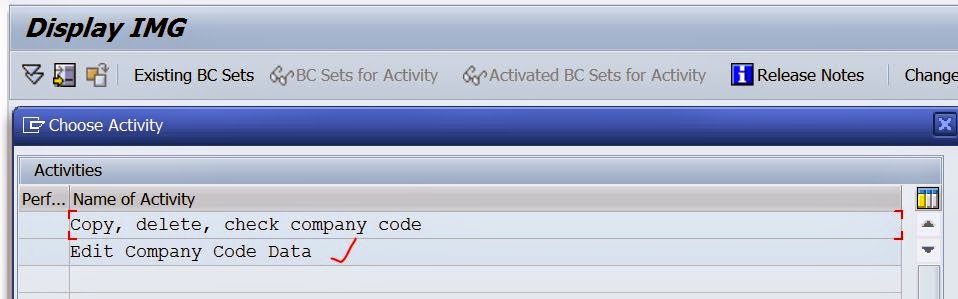







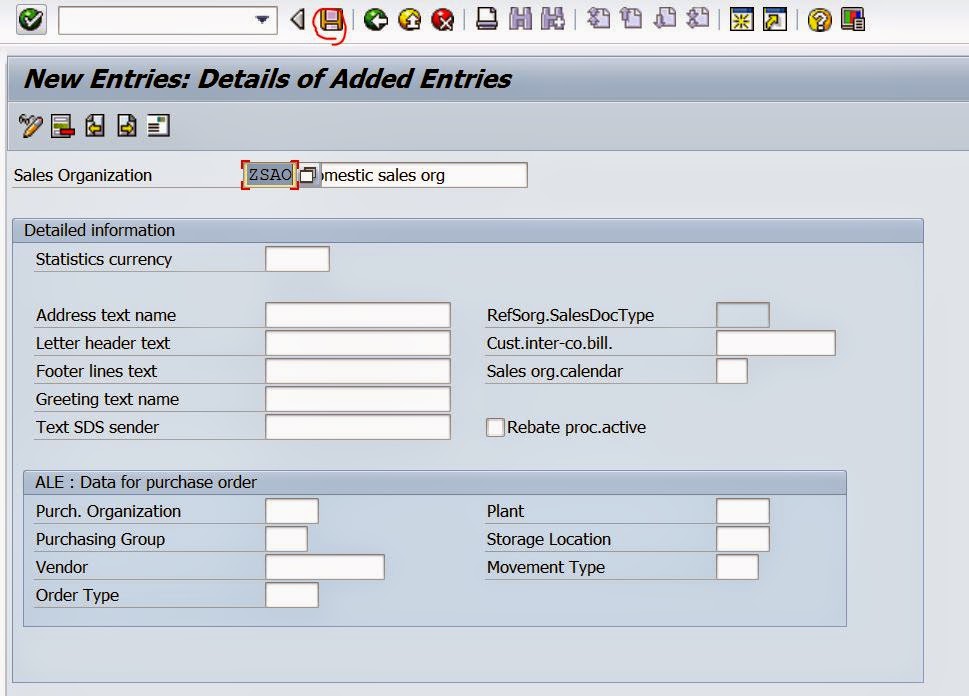







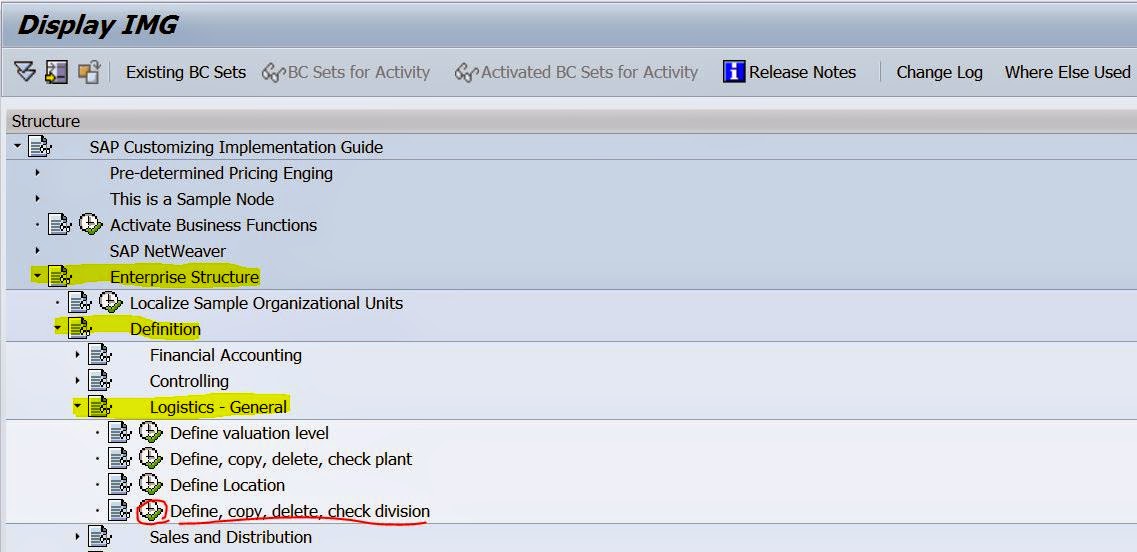



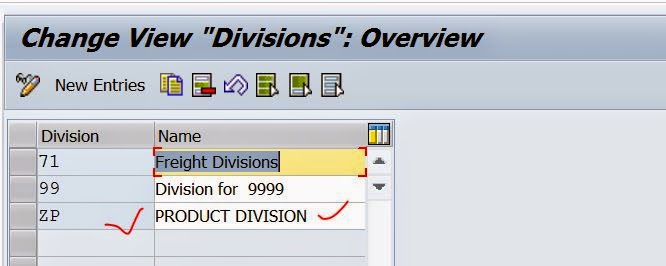
















No comments:
Post a Comment