Step1. Go to Tcode- SE75. Choose first radio button Text Objects and IDs and Display.
Step2. Choose Object TEXT and click on Text IDs.
Step3. Here choose ID as ST. The Object TEXT and ID ST is used for the sap script standard text.
Step4. Go to Tcode SO10 and choose Text ID as ST and against the Text Name press F4 to get the list of existing text names.
Step5. Press F8 .
Step6. Here we have a list of text names available for the ID ST and the object TEXT. Choose one let's say LETTER and click on display button.
Step7. So we have the below text is maintained for the text LETTER. Go Back.
Step8. Choose the preview button.
Step9. We have the below output. Now moving forward we will see how we can use the standard text in our script.
Step10. Go to SE71 and on the page windows, select the MAIN window and click on the Text Element button.
Step11. Form the Menu follow the highlighted navigation path to add standard text.
Step12. Here the object TEXT is used in script. text id is ST now press F4 against the field Text Name.
Step13. Press F8.
Step14. From the list choose one . LETTER in this case.
Step15. Press Continue.
Step16. So here the Text name is added in the MAIN window screen with the Include. Go back.
Step17. Activate the script and do a run test.
Step18. So here we have the out put.
Step19. Create the driver program and call the script and main window. Execute the program.
Step20. So we have the below output.
Step21. Now up to this point we juts searched a standard text and used it in our script . Lets create a new text under the object TEXT and ID ST. Go to the Tcode- SO10 .
Step22. Provide a text name and create.
Step23. Maintain the below text and save it . Go back.
Step24. Click on the preview button.
Step25. here is the output.
Step26. Go to the script, on the page window, select the MAIN window and click on the Text element.
So we reached here. Form the Menu path click on text-standard.
Step27. Search for our text name that we created in the previous step. Select it and continue.
Step28. Again continue.
Step29. So the Text is added to the MAIN window text element screen. Go back.
Step30. Activate the form.
Step31. Run the driver program.
Step32. So here is the Out put .
Step2. Choose Object TEXT and click on Text IDs.
Step3. Here choose ID as ST. The Object TEXT and ID ST is used for the sap script standard text.
Step4. Go to Tcode SO10 and choose Text ID as ST and against the Text Name press F4 to get the list of existing text names.
Step5. Press F8 .
Step6. Here we have a list of text names available for the ID ST and the object TEXT. Choose one let's say LETTER and click on display button.
Step7. So we have the below text is maintained for the text LETTER. Go Back.
Step8. Choose the preview button.
Step9. We have the below output. Now moving forward we will see how we can use the standard text in our script.
Step10. Go to SE71 and on the page windows, select the MAIN window and click on the Text Element button.
Step11. Form the Menu follow the highlighted navigation path to add standard text.
Step12. Here the object TEXT is used in script. text id is ST now press F4 against the field Text Name.
Step13. Press F8.
Step14. From the list choose one . LETTER in this case.
Step15. Press Continue.
Step16. So here the Text name is added in the MAIN window screen with the Include. Go back.
Step17. Activate the script and do a run test.
Step18. So here we have the out put.
Step19. Create the driver program and call the script and main window. Execute the program.
Step20. So we have the below output.
Step21. Now up to this point we juts searched a standard text and used it in our script . Lets create a new text under the object TEXT and ID ST. Go to the Tcode- SO10 .
Step22. Provide a text name and create.
Step23. Maintain the below text and save it . Go back.
Step24. Click on the preview button.
Step25. here is the output.
Step26. Go to the script, on the page window, select the MAIN window and click on the Text element.
So we reached here. Form the Menu path click on text-standard.
Step27. Search for our text name that we created in the previous step. Select it and continue.
Step28. Again continue.
Step29. So the Text is added to the MAIN window text element screen. Go back.
Step30. Activate the form.
Step31. Run the driver program.
Step32. So here is the Out put .













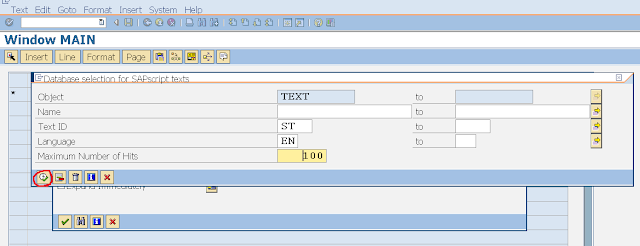



















No comments:
Post a Comment